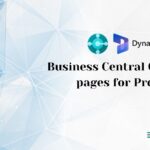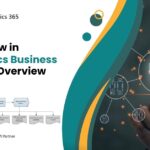How to use the Item Types in Microsoft Dynamics 365 Business Central
In Microsoft Dynamics 365 Business Central, “Item Types” refer to different categories or classifications of items that your business deals with. Each item type is associated with specific attributes and behaviors within the system. Understanding and using item types correctly can help you manage your inventory, pricing, and other business processes more effectively. Here’s how to use item types in Microsoft Dynamics 365 Business Central.
Access Item Types
- Log in to your Dynamics 365 Business Central account.
- Navigate to the “Items” or “Product Catalog” section, where you manage your inventory items.
- Look for an option to create or edit items. Within this area, you should find the item types or categories.
Select the Right Item Type
- When creating or editing an item, you’ll have the option to select an item type from a predefined list. Common item types might include “Inventory,” “Service,” “Non-Inventory,” “Resource,” and others.
Understand Item Type Properties
- Each item type comes with its own set of properties and behaviors. For example:
- Inventory Item: Physical items you buy, sell, and stock.
- Service Item: Services your business offers.
- Non-Inventory Item: Items you buy or sell but don’t keep in stock.
- Resource Item: Represents a resource, like labor or machine time.
- Charge Item: For expenses or additional charges related to items.
- Bundle Item: A group of items sold together as a bundle.
- Kit Item: A kit of components that are sold together but remain separate.
- Fixed Asset Item: Items used for internal purposes like tracking fixed assets.
- Text Item: Non-inventory items used for informational purposes.
Configure Item Type Properties
- Depending on the item type selected, you’ll need to configure relevant properties. These might include:
- Default Location: Where the item is stored.
- Pricing and Discounts: How the item is priced and if it’s subject to discounts.
- Unit of Measure: How the item is measured (each, pack, case, etc.).
- Reorder Point and Quantity: Inventory management parameters.
- Sales Tax Group: Applicable tax rules for the item.
- Item Category: Further classification within the item type.
Utilize Item Types in Processes
- Item types impact various processes such as purchasing, sales, inventory management, and financials.
- Ensure that you select the appropriate item type when creating or managing items to ensure accurate processing.
Reporting and Analytics
- You can use item types to categorize and filter your reports and analytics. This can help you analyze sales, inventory, and other aspects of your business.
Regular Review and Maintenance
- Regularly review your item types to ensure that they align with your business needs. You might need to make adjustments as your business evolves.
Developer should remember that the specific steps and options may vary based on the version of Dynamics 365 Business Central you are using. Always refer to the official documentation or consult with your Dynamics 365 administrator for guidance tailored to your version and setup.
Econix – Microsoft Gold Partner
Econix is a Microsoft Gold Partner and Microsoft Cloud Solution Provider Econix offers a range of business solutions that cover an array of industries, including discrete manufacturing, process manufacturing trade and distribution, online shopping, retail, services and finance. Econix is a top provider with Business Technology Solutions and IT Services to Growth Companies. Contact us for Nav to BC upgrade, and more consultation on Dynamics 365 solutions.